How To Export Routes From Smart Fishing Spots To Your GPS
- By: Tony Acevedo
- on
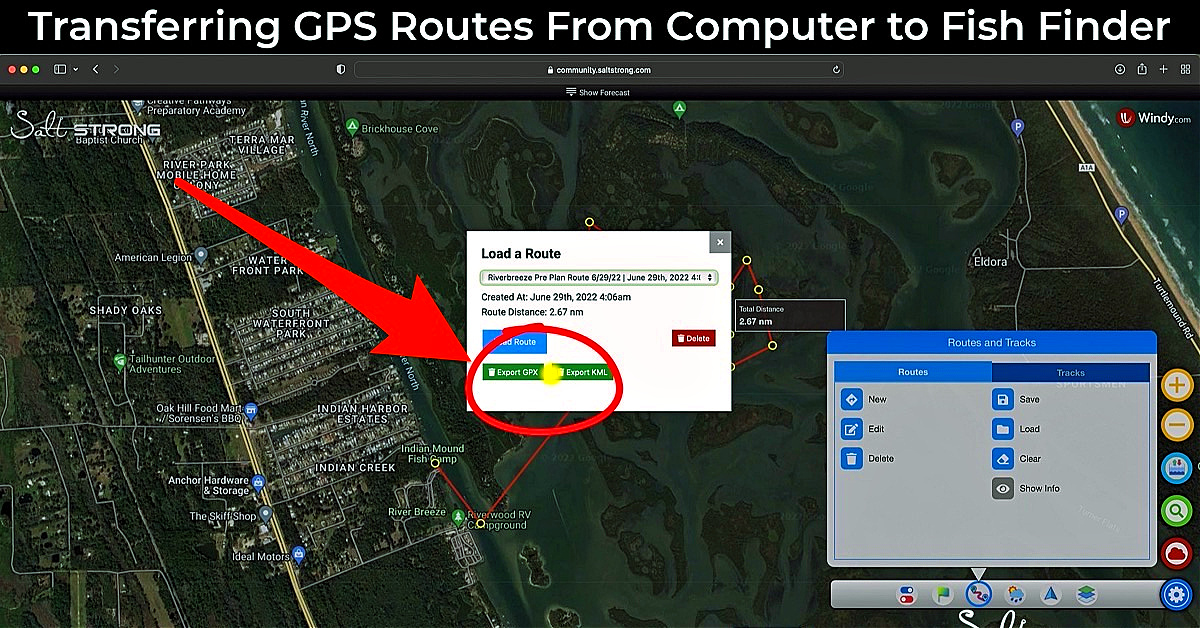
Have you figured out how to export routes from Smart Fishing Spots to your GPS device or Fish Finder?
In this video, I’ll show you a step-by-step how-to on exporting GPS coordinates and routes from Smart Fishing Spots directly to your vessel.
Learn more below!!
How To Export Routes From Smart Fishing Spots [VIDEO]


Before we get into it, you need two things.
You need a small SD card that fits into the back of your device.
Some devices have one or two slots for SD cards depending on the device.
My GPS Unit has only one space for an SD card and it actually came with an SD card already.
You will also need an SD card adapter if you’re unable to insert the small SD card into your computer.
On most adapters, there is a small lock button on the side that you need to make sure is turned off before exporting data.
Transferring Data Onto The SD Card
First, slide the adapter with the SD card into your computer.
An SD card icon should then appear on your computer’s home screen.
Keep in mind: I am using a Mac so this may look slightly different for you on a PC.
The process overall should be the same.
I had already mapped out a route for a trip I’ll be taking later in the week and got that loaded up on my screen.
Once you have your route mapped out and plotted, head down to the bottom right-hand corner of Smart Fishing Spots and click the blue “Gear” icon.
Then, click the third icon from the left that looks like two waypoints with a route drawn between them.
This is the Tracks & Routes tab.
Next, click “Load” and select the route that you want to transfer to your SD card in the drop-down menu.
Once you click the route you want, two green buttons will appear on your screen that read “Export GPX” and “Export KML”.
The unit you have will determine which type of file export you must choose.
After you’ve selected the type of file export, head over to the Downloads tab of your computer and look for the file.
Now, drag and drop it onto your desktop and then move it into the SD card on your home screen.
Always click the SD card after to make sure the file was dropped in there.
Loading The Route On Your Fish Finder
After the route is loaded onto your SD card, you can go ahead and insert it into your GPS unit.
I have a Simrad Go7.
To begin, click “Storage” on your Fish Finder unit.
Then click “Memory Card”.
The SD card you inserted should appear there along with the route that you’ve already uploaded.
Simply click on the route and confirm the next few button options to import onto your device.
As soon as the import is complete, you can head over to the map and that route will be loaded up on the screen.
Conclusion
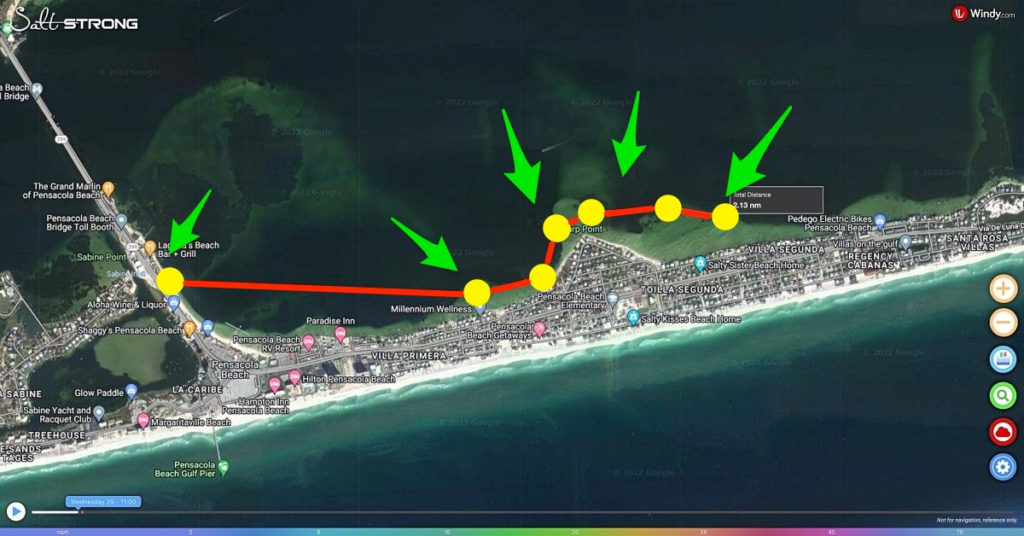
It is incredibly useful and time-saving to be able to pre-plan and map out routes from the comfort of your own home before heading out on the water.
Smart Fishing Spots is our platform for Insider Members that is an all-in-one app for the tides, wind, weather, sonar, oyster beds, and seagrass, among countless features.
If you’re struggling to catch fish, then you’ve got to join the Insider Club!
Do you have any questions about how to export routes from Smart Fishing Spots?
Let me know if you have any questions related to Smart Fishing Spots down below!!
Has Smart Fishing Spots helped you catch more fish??
If you know someone who wants to learn more about how to export routes from Smart Fishing Spots, please TAG or SHARE this with them!
Oh, and if you Join the Insider Club TODAY, Smart Fishing Spots is absolutely FREE! Click here to join us in the Insider Club!
Related Articles:
Related categories:
STOP WASTING TIME ON THE WATER!
Do what the “SMART ANGLERS” are doing and join the Insider Club.
Here’s what you’ll receive today when you join:
- Weekly fishing reports and TRENDS revealing exactly where you should fish every trip
- Weekly “spot dissection” videos that walk you through all the best spots in your area
- Exclusive fishing tips from the PROS you can’t find anywhere else
- Everything you need to start catching fish more consistently (regardless if you fish out of a boat, kayak, or land).
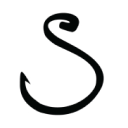





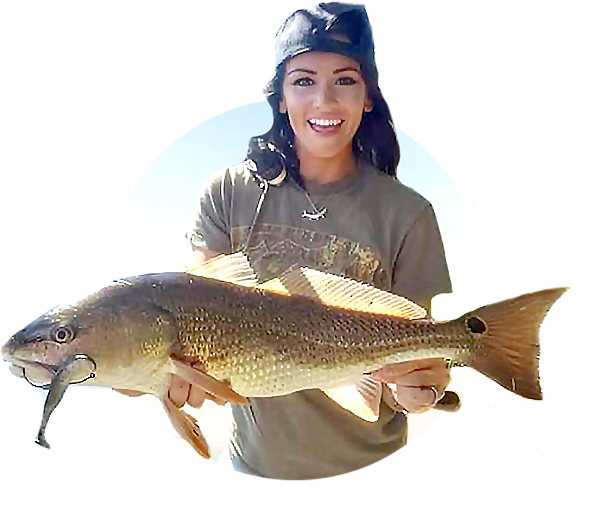


This has worked great! Can you export waypoints from smart spots as well?
Hey Mark! Yes waypoints can be exported as well. You can save them and then export them to your computer as a gpx file and then upload to an sd card the same way you would for routes.
Tony.
My GO7 XSE will not import .gpx. I emailed Simrad and they said the Simrad GO7 XSE will only allow .gps or .usr files. Help
Interesting. I have the same unit and didn’t have an issue. Did you try .kmz?
I have a question about importing the track into Navionics (my GPS doesn’t accept external memory): Has anyone successfully imported this track into Navionics? I use that on my phone, but I have not been able to find an export format from SFS that will work with Navionics. I believe the issue is on Navionics side, not thinking it is SFS, but for whatever reason, every attempt I have made to export from SFS and import into Navionics has failed to import into Navionics.
I was able to import one file ok but the rest of the files keep telling me import failed? What am 8 doing wrong?
Is that happening when putting the file on the SD card? Or when you try to load them to Smart Fishing Spots?
When I try to load them on my simrad go7
Great report Tony , This will make things a lot easier. Thanks
My pleasure David!
Great video Tony!!! Since my Garmin does not have that capability – I have been creating my routes on the Smart Fishing Spots program and using it for my pre-planning and try to follow that track on the water !!! Thanks
Thanks Pablo!
I do the same since i don’t always have my fish finder hooked up.
Thanks Tony. No wonder they gave you your own hat, you da man ! lol
Haha thanks Stan!
Thank you Tony. Easy to follow instructions.
You’re welcome Mark!
Tony, the SFS tips you’ve been posting are superb. Makes it so much easier and time effective. Question … Do you leave that file on the SD card after importing data to the fish finder? Don’t know for sure, but I’m thinking that file can be over written from a future update of routes from SDS. If modifying the route after loading it to fish finder, then those modifications would be lost if overwriting that file. Not sure I’m thinking about this correctly, and whether there is an optimum way of continually adding new routes from SDS to fish finder. Thanks!
Thank you for the great feedback Rob!
I’m not 100% sure on that one. Depending on the machine there should be some internal storage but not sure if it copies it to the machine or just reads it directly from the card like it does the maps.
Thanks Tony
been using smart fishing spots to find areas I would like to try.
Any tips on exporting those “spots”
been doing it by recording lat/lng and then hand entering those into plotter
thanks
My pleasure Michael! I don’t believe we currently have a way to export individual spots themselves, but I will let the team know and i’m sure we can get that done!